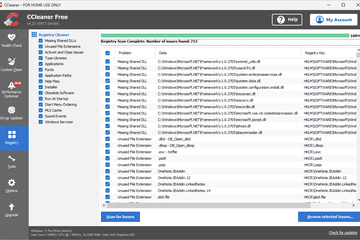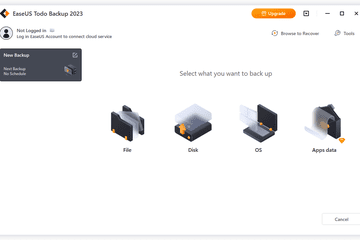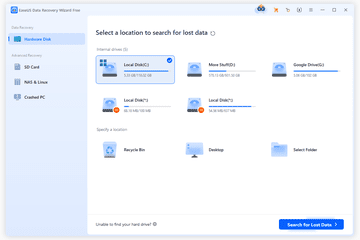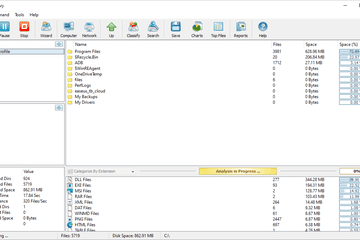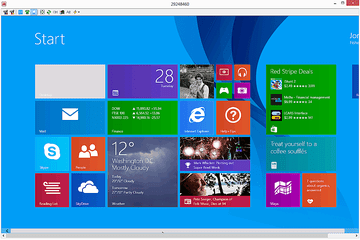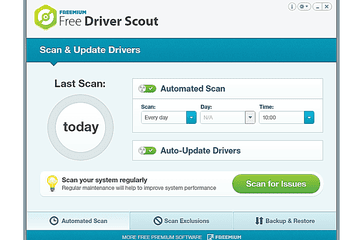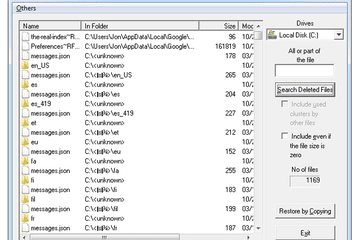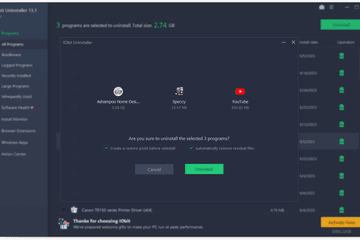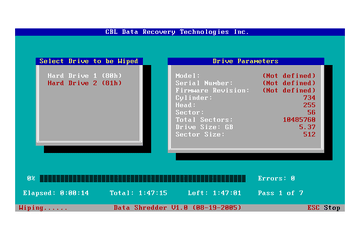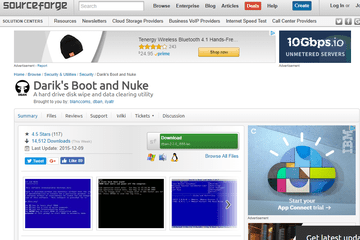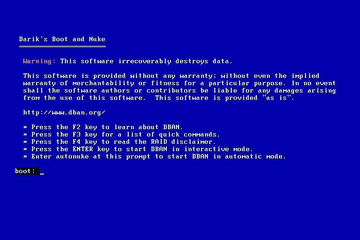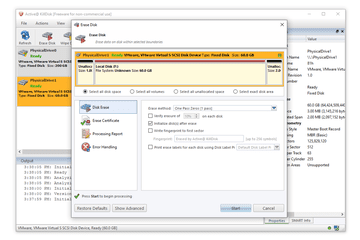It's smart to save your important data, but there is no single best way to store files. The backup method you pick should depend on your specific needs and budget.
Below are five ways to back up the data on your computer, whether it's photos, videos, documents, or any other file. Each method has its unique pros and cons, which we've listed below to help you make the right decision for your situation.
Store Files Online
Free space and affordable upgrades.
Data secured in a remote location.
Access it anywhere you can reach the internet.
Secure data transmission.
Capacity limitations for free storage.
You risk the site going down or the company closing.
Must reach the internet to access your backed-up files.
Backup speed depends on your internet speed.
One place you can store your data is on the internet. Called cloud storage, these services keep your data online. This method provides two major benefits when compared to these other ways to back up:
- Your backed-up files are accessible from any internet-connected device, even if your computer completely dies or gets stolen.
- Your data is encrypted and accessible only after you enter your login details. Some online file storage companies use what's called zero-knowledge encryption, which means they can't see the data you're storing on their servers unless they know your password.
There are countless ways to back up the data from your computer to an online file storage account. Some options are free and others cost. Some of the biggest players include iCloud (ideal for Apple users), Google Drive, OneDrive, and Dropbox.
Save It to an External Hard Drive
Quick and easy for anyone to use.
With software, you can schedule backups and never worry about them again.
Hard disk drives run the risk of failure.
Solid-state drives have less risk but can be expensive for large-capacity drives.
Should be stored off-site in case of fire or another catastrophe.
External hard drives connect to a computer over a USB connection. All you have to do is plug it in and then copy or move your files to the drive, which you can do manually or automatically with a backup tool. You can unplug the drive anytime you want but it otherwise works much like your internal hard drive, so you can make folders and store and delete files easily.
Several companies make external hard drives and they come in a variety of sizes. This means you can get one with just the right amount of storage to avoid paying for excess space you'll never use.
Burn It to a CD, DVD, or Blu-Ray Disc
Can store safely in a second location (e.g., safety deposit box,.
Simple categorization; one for videos, another for documents, etc.
Time-consuming to manage the backups.
Some computers no longer include a disc drive.
Can get pricey for large amounts of data as you continue to buy additional discs.
Discs are easier to break than hard drives.
Once the gold standard in data backup, burning data to a disc is now a much less popular, albeit still reliable, method of data backup. If your computer has an optical disk drive or you don't mind purchasing an external one, this can be a simple and affordable way to back up data from your computer.
Save Data on a Flash Drive
Very affordable.
Extremely portable.
Easy to misplace (not recommended for long-term storage of crucial information because of this risk).
Capacity limitations.
Another solid way to store files is with a flash drive. This is like a tiny hard drive you can fit in your pocket, so it's easy to transfer your important files to a different computer or hide it somewhere safe. Some of the best flash drives are incredibly affordable for the storage size you get; you'll have no problem backing up even a massive media collection onto a flash drive.

Lifewire / Raymond Prince
Save It to a NAS Device
Can back up several computers at once.
Can be set for automatic backup.
Pricey.
Possibility of drive failure.
Sort of like a combo cloud storage + external hard drive, NAS (network-attached storage) is a server dedicated to saving data. It can operate either wired or wirelessly—depending on the drive and your computer—and once configured, can display as simply another drive on your computer.